Help
We're here to help
We hope that you find our website and the information displayed easy to access and use. If the frequently asked questions below aren't of any help, or you have further questions or feedback please contact us.
Help Topics
General troubleshooting
- I'm experiencing general difficulties with the website, what can I do?
-
We are sorry you are experiencing difficulties. Please try the following:
We strongly suggest you access our site using one of the browsers listed above.
Should you have any other issues accessing or using our website or Central, please contact us or email support@sdc.qld.edu.au directly.
Registration
- How do I register for a course?
-
- Browse our list of Courses.
- Select a course to view the course profile page.
- Choose a course location first to then choose a course date (does not apply for eLearning courses). Click the register button.
- If you are not logged in to your account you will be asked to log in. If you don't currently have a CSDS account please click the link to create an account. Other than providing an alternate email address, all registration fields are required, please complete them with care.
- If you are logged in to your account you will be asked to review and confirm your details before clicking the confirm button. An acknowledgement email of your course registration will be sent to your account email address.
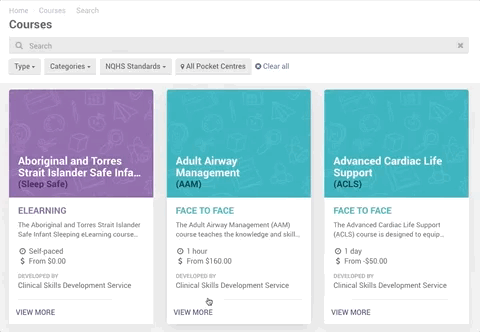
- I’m having difficulty registering, what can I do?
-
We’re available to assist by phone or email with any course registration issue you may experience. We do suggest however, that you first try the following:
- Refresh the page and try again.
- Try using an alternate browser. We recommend Firefox or Chrome.
- Take note of any error messages, if the error doesn’t give you enough information to continue, call us with the error handy so we can assist you efficiently.
- Do I already have an account with CSDS?
-
If you are unsure, simply use our forgotten password form to check. Submitting your email address through this form will cross-check it with our records.
If you do have an account, we’ll email you instructions for how to reset your password.
If you don't have an account - the form won't successfully submit. You'll need to create an account.
Login help
- How do I create an account?
-
Visit our create an account page. Alternatively, you will also be prompted to create an account during the course registration process.
Upon creating an account you'll receive an activation email. Click the link in that email to complete the activation process.
Once you have created an account with us, you’ll have access to your account where you can:
- I can’t log in, what do I do?
-
Please try the following:
If you still can’t log in, please contact us.
- I’ve forgotten my password, help?!
-
Use the forgotten password form. We’ll email you a link so you can specify a new password.
- Why didn’t I receive my activation email?
-
If you haven't received the account activation email within a few minutes, please check the spam/junk folder of your email account. Still haven’t received the email? Log in to your account, where you will be able to resend it.
- I’ve reset my password, why can’t I log in with it?
-
We’ve found the main cause for a reset/new password not to work is that the incorrect email address is being entered. Please check the spelling of your email address as well as the correct use of any underscores or dots.
We allow users to log in with either their primary or alternate email address.
Payments
- How do I find courses pending payment?
-
All CSDS courses requiring payment are labelled "pending payment" and can be found under the reminders section of your Home dashboard or on your My Courses page.
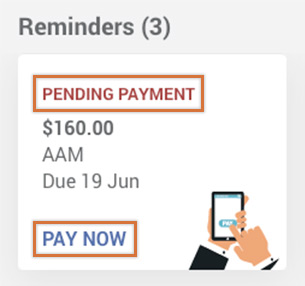
- I’ve registered, how do I pay for my CSDS course?
-
The pay button is found on the course registration page.
Access course registration pages by browsing courses under 'Learning' on your Home dashboard or on the My Courses page.
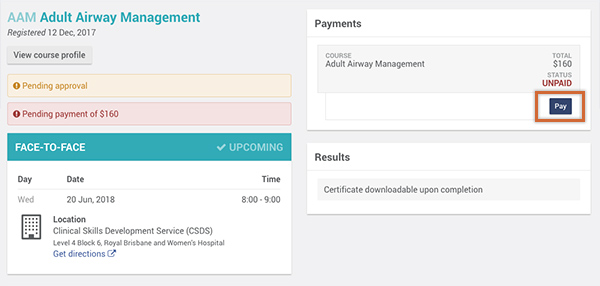
- Can I print/download a payment receipt for my CSDS course payment?
-
Yes - payment receipts are located on the course registration page of each course. Find courses by browsing the Home dashboard or the My Courses page.
Only courses delivered by CSDS take online payments. Pocket Centres will contact you directly to take course payments.
CSDS Face-to-face courses
- How do I get to the Clinical Skills Development Service?
-
CSDS is located at the Skills Development Centre, Royal Brisbane and Women's Hospital (RBWH) - open Google map. To access the hospital via train please disembark at Bowen Hills or Fortitude Valley station. A busway station is located at the RBWH. For public transport information please go to Translink.
- Is there parking available?
-
Validated parking at a discounted rate is available Monday - Friday at Cornerstone Parking, Herston Rd. Approach CSDS reception to validate your ticket.
- Is the CSDS course catered?
-
Morning tea and/or lunch and/or afternoon tea may be provided, depending on the length of the course. Special dietary requirements will be catered for upon request. All catering provided will comply with the Queensland Health Healthy Choices Strategy. Coffee and tea facilities are available.
- What should I wear?
-
Please wear comfortable casual attire. Enclosed footwear is mandatory. You may like to bring a jumper as training rooms can be cold.
- Can I claim college points for the course?
-
College points can be claimed for a number of our courses. If you are unsure please refer to the course profile page or contact the college directly to discuss.
- What if I cannot attend the CSDS course?
-
Our reception is open from 7.30am to 4.30pm daily. Please call reception on 07 3646 6500 if you are unable to attend a course.
- What do I do if I am running late for the CSDS course?
-
Our reception is open from 7.30am to 4.30pm daily. Please call reception on 07 3646 6500 if you are running late to attend a course.
- Do you have any accommodation recommendations?
-
If attending a course at CSDS in Brisbane we recommend sourcing accommodation available in the CBD, Spring Hill, Bowen Hills and Fortitude Valley areas.
- Is it compulsory to read the pre-course manual?
-
If you are experiencing difficulty in completing any pre-course reading or exams please contact us to discuss.
eLearning courses
- I’ve registered for an eLearning course, how do I access it?
-
Log in to your account and go to the My Courses page. All eLearning courses are coloured purple. Access an eLearning course by clicking on the course and then on the green Start eLearning button.
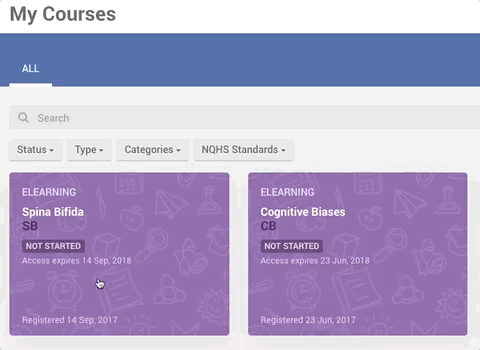
- Why isn’t this page/quiz/pdf displaying?
-
It could be one of many reasons, but before contacting us we suggest you try the following:
Should you have any other issues accessing or using an eLearning course, please contact us or email support@sdc.qld.edu.au directly.
Certificates
- How do I get a course certificate?
-
A certificate will be available once a course is completed. You can find your completed courses on your My Courses page.
Please note that not all courses provide a certificate, the course profile page will state if a certificate is provided on completion.

- I'm having difficulty finding my course certificate, what can I do?
- Where do I find the certificate?
-
Certificates are located on the course registration page - accessed by clicking on any completed course from the My Courses page.
Click the download certificate link, located in the banner at the top of the page or under the results column.
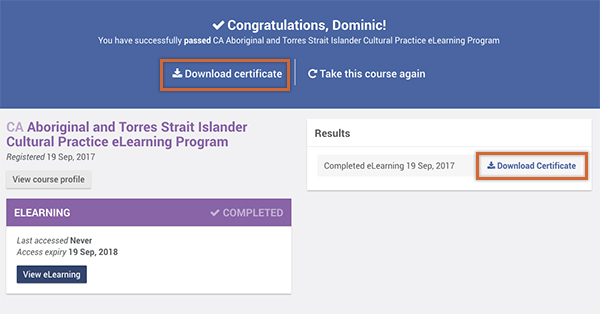
- Is there more than one certificate for a Blended course?
-
Blended courses may provide separate certificates for completing each of the the eLearning and Face-to-face components. As not all courses provide a certificate, it is recommended to check the course profile page.
Should you have any other issues accessing your Certificate, please contact us or email support@sdc.qld.edu.au directly.
My Groups
- What is a group?
-
A group enables eLearning participants to be facilitated towards a common learning goal. Each group is managed by one or more Facilitators, who monitor participant progress, and are able to reset quiz/evaluation attempts and generate group specific reports.
- How do I accept an invitation to join a group?
-
There are two ways to accept an invitation:
- All group invitations are sent via email. Follow the link in the email that says 'click here to join this group'. You'll be taken to your internet browser and directed to the CSDS website.
- If the email address the invitation was sent to is associated with an existing account, you'll be presented with a message confirming you have joined the group. You'll be required to log in to access the group.
- If the email address the invitation was sent to is not associated with an existing CSDS account, you'll be presented with an account registration page. Please complete all your details accurately and submit the form. Successful submission of the form will create your CSDS account and enroll you in to the group.
- Log in to your account, and from your Home dashboard, navigate to eLearning Groups. Here you'll find a list of your groups and any awaiting invitations. Click the 'accept' button to join the group (as shown in the example below).
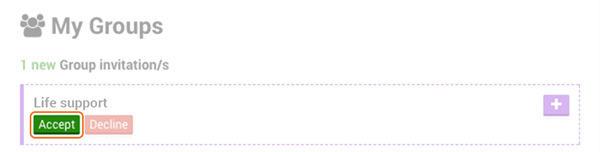
- All group invitations are sent via email. Follow the link in the email that says 'click here to join this group'. You'll be taken to your internet browser and directed to the CSDS website.
- Where do I access the groups I have joined?
- From your Home dashboard, follow the link to eLearning Groups. Here you'll find a list of groups that you are a part of.
- How do I contact my group Facilitator/s?
-
Participants can contact their Facilitator's by email. Navigate to eLearning Groups, where a contact email address is provided next to each Facilitator's name.
- Who has access to my data?
-
Only Course Directors and your Group Facilitators have access your data. This data includes course progress/completion reports, some demographic data and your email address.
eLearning Group Facilitators
- Why become a Facilitator?
-
As a Facilitator you can
- invite participants
- monitor participant registration status
- access participant progress and completion reports
- reset quiz/evaluation attempts.
- Who can be a Facilitator?
-
Anyone with the correct clinical credentials can become a Facilitator.
- How do I become a Facilitator?
-
If you are interested in becoming an eLearning Facilitator please let us know via our contact page. Be aware that you can only facilitate eLearning courses that you have completed.
- How many groups can a Facilitator have?
-
Facilitators can create and manage as many groups as required. Group names must be unique.
- How do I access the groups I facilitate?
- Log in to your account and from your Home dashboard, navigate to Group Management. Here you can create, view and manage eLearning groups.
- As a Facilitator, which eLearning courses can I add to my group?
-
Facilitators can add any eLearning course they have completed to a group.
- Who can a Facilitator invite to a group?
-
Facilitators can invite anyone to a group (by email address only). The invited user can choose to accept or ignore the invitation. Facilitators can monitor the status of each invitation by accessing the group under Group Management.
Facilitators can also add other, current eLearning Facilitators to a group (by email address only). Facilitators can choose to leave the group at anytime, but cannot be removed by other Facilitators. Please contact us if you have any concerns.
- What reports do Facilitators have access to?
-
Facilitators have access to progress and completion reports of the participants in their group/s. This data can be found under Reports.
Edit profile
- My personal/professional details have changed, how do I update them?
-
You can update your personal details by editing your account profile. Access your profile via your account drop down menu.
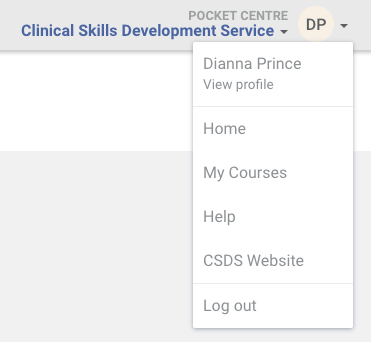
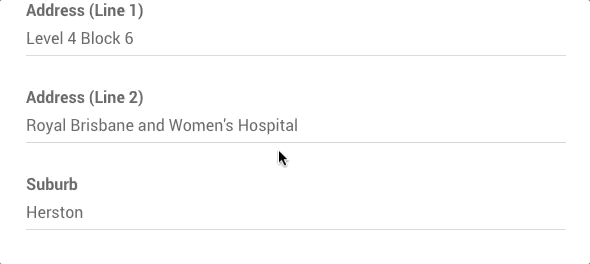
- Can I change my password?
-
Log in to your account and go to your profile page. Under your personal details, you'll find an option to reset password. You can change it to anything you wish as long as it contains at least one uppercase, lowercase and numeric characters and is at least 6 characters long.
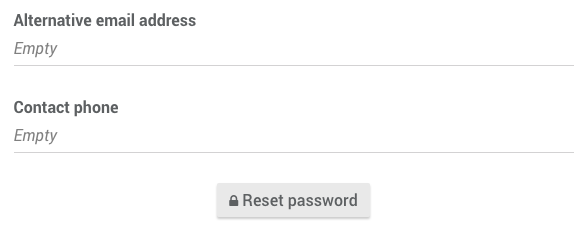
Pocket Centres
- How to create a new course
-
- Click on the new course button to the top right of the Courses section.
- Follow the steps to create your course.
To set up course dates, your the course must be attached to a booking. Refer to the instuctions below for 'how to create a new booking'.
- How to create a new booking
-
- Click on the new booking button to the top right of the Bookings section.
- Follow the steps to create your booking.
Please note, for course bookings the course must already exist - refer to the instructions above for 'how to create a new course'.